Pale Moon Sync service
How do I Add a New Device to my Sync account?
Perform these steps in Pale Moon on a computer that already has your Sync account set up.
- Click the button (or go to the Tools menu) and select Preferences.
- In the Preferences window, go to Sync, then click the Pair
a device link and the Sync Setup window will open, waiting for
a 12-character code.
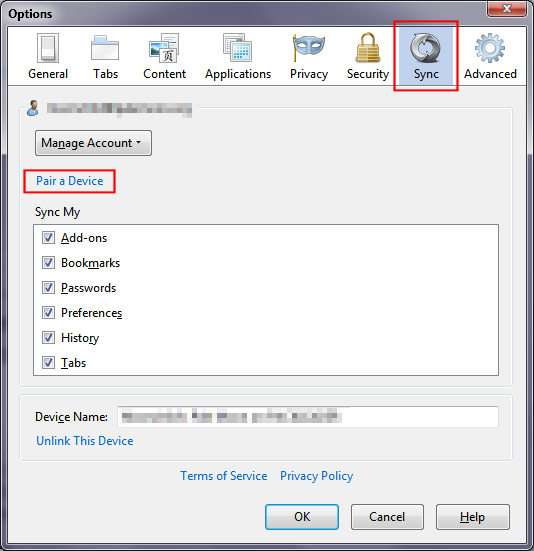
- Get your new device, and do the following:
- If your other device is another computer (desktop or
laptop):
Go to "Set Up Sync..." in the program's menu, then click "I already have an account".
Sync setup will now give you a 12-character code. - If your other device is a mobile device (Android phone or
tablet):
Tap the Set up Pale Moon Sync button on the Start page. (Note: You can also access Sync through the main menu > > )
Sync setup will now give you a 12-character code.
- Enter this 12-character code (that was generated on your
new device) in the Sync Setup window from step 2 and click .
- When the code is accepted, you will see a Device Connected message and your device will immediately begin syncing. Click to close the setup window.
How do I Add a Device when I'm not near my computer?
Perform these steps on the device you are trying to add to
Pale Moon Sync.
If you are trying to add a device to Pale Moon Sync and you are not
near your computer so that you can enter the code, you can still get it
done by entering your account information.
Add an Android device
Perform these steps in Pale Moon on your Android device.
- Tap the Set up Pale Moon Sync button on the Start page.
Note: You can also access Sync through the main menu > > - Tap the "Advanced setup..." link.
- Next, enter your Account Name (email address), Password, Recovery Key and tap .
Add another computer
Perform these steps on the computer you are trying to add to Pale Moon Sync.
- At the top of the Pale Moon window, click the Pale Moon
button and select .
The Pale Moon Sync Setup window will open. - Click .
- Since you're not near the device with Sync already set up, click the I don't have the device with me link.
- Sign in to your Sync account:
- Enter your account email address
- Enter your password
- Enter your Recovery Key
- Then click
- You will see a Setup Complete screen. Click to complete adding this device to your Sync account.
Site and contents Copyright ©
2009-2025 Moonchild Productions - All rights reserved
Important legal considerations surrounding Pale Moon.
Policies: Cookies - User Content - Privacy.
Important legal considerations surrounding Pale Moon.
Policies: Cookies - User Content - Privacy.