Pale Moon Sync service
How do I manage my recovery key?
The Recovery Key is used to encrypt your data before it's sent to the Pale Moon Sync server. Think of it as a key that locks your information in a vault that only you can open. This means that neither we nor anyone else can read your information without having your Recovery Key to unlock it.
Where can I find the recovery key?
To find your Recovery Key, complete the following steps in Pale Moon on a computer that already has your Sync account set up. If you don't have any synced devices close to you, see I've lost my Recovery Key below.
- At the top of the
Pale Moon window, click on the Pale Moon
button and then select Preferences.
In the classic menu, select Tools and then Preferences. - Select the Sync panel.
- Click Manage Account and then
select My Recovery Key.
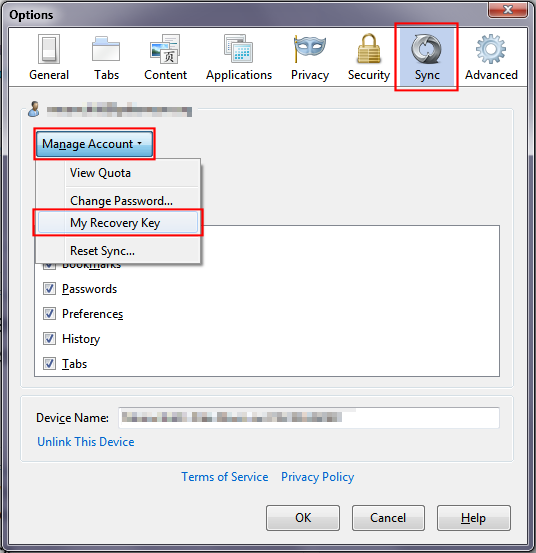
- A window displaying your Recovery Key will open.
Tip: It's a good idea to print or save your Recovery Key so that you can access your information when you are away from this computer.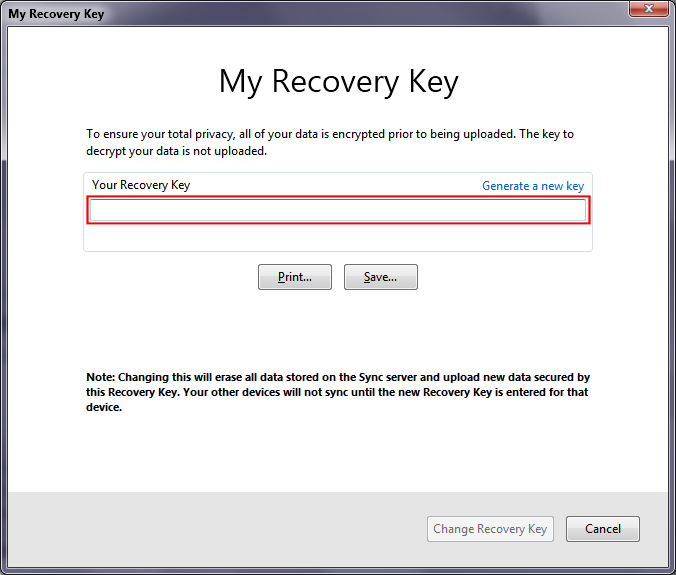
I've lost my Recovery Key
If you don't have a copy of your Recovery Key saved anywhere, or another computer or mobile device that's synced (see Where can I find the Recovery Key? above), you can generate a new one.
Warning: This will erase
all of your data stored on the server. New data will be secured by this
key and then uploaded. Your other devices will stop syncing, unless you
update them with the new Recovery Key.
- At the top of the Pale Moon window, click on the Pale Moon button (or the Tools menu in the classic menu) and then select Preferences.
- Click on the Sync panel.
- Click Set up Pale Moon Sync and a new window will open.
- Click I already have a Pale Moon Sync account.
- Click I don't have the device with me.
- Enter your account email address and password, but do not click Next
- Instead, click I have lost my other device
and a new Recovery Key will be made for you.
Tip: It's a good idea to print or save your Recovery Key so that you can access your information even when you are away from this computer. - Then click Change Recovery Key. You will see the Setup Complete screen.
- Click Finish to close the setup window.
Site and contents Copyright ©
2009-2025 Moonchild Productions - All rights reserved
Important legal considerations surrounding Pale Moon.
Policies: Cookies - User Content - Privacy.
Important legal considerations surrounding Pale Moon.
Policies: Cookies - User Content - Privacy.